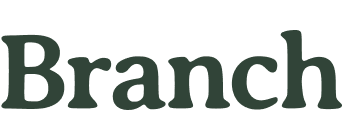Branch has compiled the ultimate guide on understanding ergonomics: What is it, why is it important, and how you can incorporate it into your daily routine.
What Is Ergonomics?
The three domains of ergonomics
1. Physical ergonomics
- Carpal tunnel syndrome
- Epicondylitis (elbow)
- Muscle strains and low-back injuries
- Rotator cuff injuries (shoulder)
- Tendinitis
- Trigger finger
2. Cognitive ergonomics
3. Organizational ergonomics
So, Why Is Ergonomics Important in the Workplace?
How to Incorporate Ergonomic Solutions
Ergonomic chairs
- Seat height: Adjust your office chair height so that your knees are bent at a 90-degree angle. For most people, this means that when you stand next to your chair, the top of the seat cushion is at the height of your kneecap.
- Seat depth: Your seat depth should allow for about two inches of space between the front edge of the seat and the back of your calf. While most people will be comfortable with the chair’s standard setting, taller employees with longer legs will find more comfort with a fully extended seat that has been pulled out. Employees with shorter legs will prefer to have their seat snug with the back of the chair.
- Armrest height: Aim for an armrest height that allows your elbows to bend at a 90-degree angle, and ensure that your armrests are set low enough that they fit underneath your desk. Sitting too far from your desk and computer screen promotes slouching.
- Armrest depth: Taller employees will find it helpful to extend the position of their armrests. On the other hand, shorter employees often find it more comfortable to keep the armrests in the shortest position.
- Lumbar support: The lumbar support mechanism should support the small of your back — meaning the area just above your tailbone.
- Back angle: Ergonomic chairs are built to provide you with the best working posture when the back of the chair is at a 90-degree angle. Working from a reclined position is not recommended.
Computer monitor
- Mount your monitor: If possible, mount your computer monitor about an arm’s length away from you. Ideally, the monitor arm allows height, depth, and rotation adjustability.
- Avoid tech neck: Position the monitor directly in front of you at arm’s distance to avoid protracting the neck to view your screen. In addition, the topmost portion of the screen should be just slightly below eye level to keep your neck in a neutral posture.
- Manage multiple screens: When using two or more monitors, align them based on the frequency of use. For example, if you split your attention 50:50 between screens, align them symmetrically. On the other hand, if the split is 80:20, place the screen that is used more often directly in front of you and place the second monitor directly adjacent for easy viewing.
- Combat eye strain: Align the monitor perpendicular to a light source when possible to reduce glare. Check your display settings, as most retina displays will automatically adjust screen brightness in response to the ambient light level in your environment.
Standing desks
- Increased circulation and energy
- Improved productivity, mood, and heart health
- Decreased risk for cancer, cardiovascular disease, and early mortality
- Determine the correct height: Stand with your arms straight at your sides — the desk height should be level with the front of your elbows so that your forearms and wrists are in a neutral posture while working.
- Support for shoulders, arms, and wrists: Your shoulders should be relaxed with your arms directly at your sides and elbows comfortably flexed near a 90-degree angle. Your forearms should be parallel to the floor or sloping slightly downward with wrists in a neutral position and palms supported on a cushioned surface while using your keyboard.
- Support your joints: Use an anti-fatigue mat under your feet while standing at your desk to support your spine, hips, knees, ankles, and feet.
Don’t Get Bent Out of Shape: Focus on Ergonomics
On new furniture, exclusive sales and more.