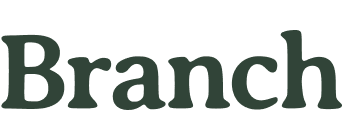If you spend hours working at a computer, you’ve probably adjusted your chair, desk, or keyboard for comfort—but have you ever considered whether your monitor is at the right distance? Many people don’t realize that improper screen placement can have long-lasting consequences on your eyes and neck and even decreased productivity.
When your monitor is too close, you may find yourself squinting or experiencing eye fatigue. If it’s too far, you might unconsciously lean forward, causing tension in your shoulders and back.
Studies show that poor workstation ergonomics can contribute to musculoskeletal issues, inefficiencies, and other lifelong health concerns. Yet, despite these risks, many workers overlook monitor placement as a key factor in their workspace setup.
Finding the right distance isn’t just about comfort—it’s about supporting good posture and overall well-being.
In this guide, we’ll explore the research-backed recommendations for optimal monitor distance and share practical tips to fine-tune your setup for maximum effectiveness and comfortability.