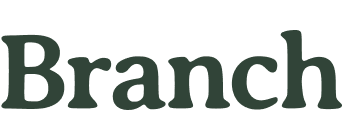A well-designed dual monitor setup isn’t just about convenience—it plays a key role in supporting long-term wellness for workers in industries like tech, education, gaming, and media production.
Proper screen placement may help workers with recurring sore limbs and eye fatigue, making it easier to stay focused throughout the day. Ideally, the top of your monitors should align with eye level, so you’re not constantly looking up or down.
The screens should also be positioned about an arm’s length away to minimize eye strain and encourage a natural sitting posture.
Here are some tips for the best placement.
If you use one monitor more frequently, position it directly in front of you and place the secondary screen slightly to the side at a slight angle.
For equal use, both monitors should be centered with a slight inward curve to reduce excessive head movement.
Adjusting brightness and contrast settings can further enhance visual comfort, reducing glare and managing digital eye strain.
In addition to screen monitor positioning, maintaining proper desk ergonomics is crucial. Your keyboard and mouse should be at a comfortable height to keep your wrists neutral, and your chair should provide adequate lumbar support. By fine-tuning these elements, your dual monitor setup not only enhances productivity but also promotes better posture and overall well-being.