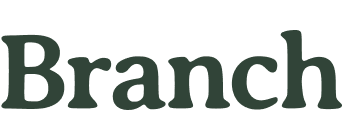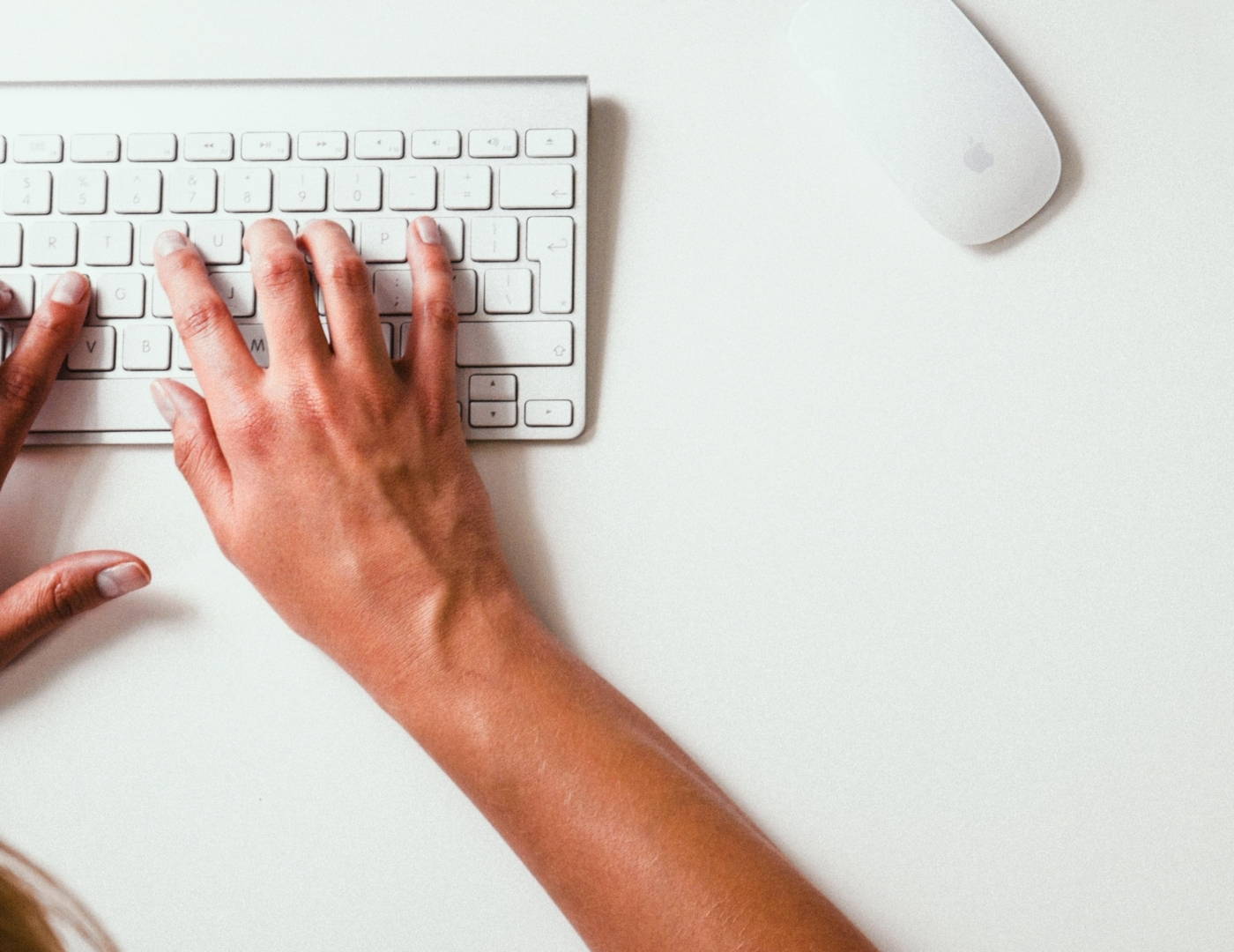When cleaning any electronics, it’s vital that you make sure they’re all powered off and fully unplugged—even when powered down, plugged in electronics often carry a standby current that could cause damage, or, worse, endanger you when wiring comes into contact with cleaning fluids. So before giving your laptop or desktop the thorough clean it needs, make sure to fully turn it off, remove the battery if possible, and unplug your keyboard and mouse. Once you’ve done this, use a can of compressed air to hose down all cracks and crevices, including USB ports, headphone jacks and spaces between keyboard keys, in order to remove any tiny particles that have found a home in your computer. Make sure to always hold the can upright and spray in short bursts to avoid emitting any moisture.
After you’ve sprayed every crack and crevice, you should find a microfiber cloth and lightly wet it with an alcohol-based solution, which will lift off and dissolve any particles that have come off of your skin. Lightly wipe all surfaces except your screen with the damp cloth and wait for the surfaces to air out. Then, to clean off your screen, wet another microfiber cloth with a solution of equal parts white vinegar and water. Make sure to wring it out so that there’s no excess liquid, and then use it to lightly wipe your monitor—this should remove any fingerprints, grease stains or other blemishes. Once you’re done, your screen should be crystal clear.
Now that you’ve sprayed all surfaces with compressed air and wiped them with the appropriate solution, you’ll want to finish disinfecting everything. Though the alcohol-based solution will have already done much of the job, it’s a great idea to go over everything except for your screen one more time with disinfectant wipes. When disinfecting, make sure to pay special attention to the most frequently touched parts of your computer, such as the edges of your laptop, your space bar and your mouse.